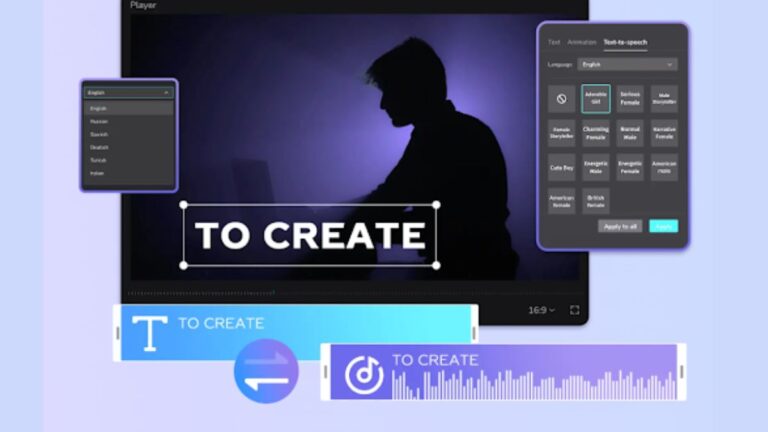Do you know the reasons why experts use text-to-speech converter for all their videos in 2024? Don’t worry! This article will help you unbox the crucial reasons why you must use a text-to-speech converter to make your videos go viral. Let’s explore these reasons in this article by specifically focusing on the text-to-speech converter from a video editing software, CapCut Desktop!
Top 10 Reasons to Use Text-to-Speech Converter
The following most impactful top 10 reasons would make you understand why you must use a text-to-speech converter for your videos.
It makes content understood easily
CapCut text-to-speech converter helps you make your video’s content understood easily by your audience. It is difficult for most people to read the captions under every scene to understand the video. However, the text-to-speech converter helps them to just listen to the audio enjoy the video, and understand it fully and easily.
Speech gives a professional impact
Have you seen videos with just visuals or music but no speech to help the viewers better understand and enjoy the content? Speech or voiceover in a video indeed makes it look professional and more captivating. If you can’t speak on your own in your video, then this text-to-speech tool is a must for you.
Enables creating Speech in multiple languages
It also enables the creation of speech in multiple languages. For example, you can convert your video’s text to Russian, Spanish, English, Dutch, Turkish, Arabic, Italian, etc. Choose any of these options and add the speech voiceover to your video.
Excellent speech styles to cater to all needs
Another important reason for using the AI CapCut Text-to-Speech converter is that it offers different speech styles. You can choose any style to convert the text of your video into it. For example, you can choose the speech style of an adorable girl, an American Male, an Energetic Female, a Normal male, a British Female, an Energetic Male, a Cute Boy, etc.
Enable you to adjust speech rate
Every person on this planet talks with a different speech rate. Some people talk too fast while others talk too slowly or at a normal rate. So, you must also keep this thing in mind while converting your video’s text to speech. Adjust the speech rate according to the speech style and video requirements.
Offer’s excellent noise reduction tool
Sometimes, you may feel that there is some noise in your voice-over’s background. If it happens, this editor also offers the free-to-use noise reduction tool to remove all disturbances in the speech voiceover.
Allows applying different speech styles to the same video
It also allows you to apply different speech styles to the same video. For example, let’s suppose that you are creating a video in which a child is talking to its mother. So, on the child’s dialogues, you can use the “Cute Boy” speech style. On the contrary, you can use any of the female speech styles on the mother dialogues while converting text to speech. Hence, this amazing tool helps you create more professional and compelling videos without any effort.
Allows you to adjust the volume, fade in, & fade out
In addition, the CapCut Desktop Text to Speech converter also allows you to adjust the volume of the speech in your videos. Similarly, you can also choose your desired level of strength for fade-in and fade-out options.
Full-featured yet simplest interface
As you can see, this simple tool offers you so many impressive functions to transform your video’s text into speech. It is a full-featured editor with many other AI tools as well, such as a caption generator. No matter which tool you use on this editor, whether it is text to speech converter or anyone else, all of these come with the simplest interface.
Free to use
Last but not least, this incredible tool is free to use and hence, it helps you save money. So, feel free to use it to convert your video’s text into speech and enjoy attracting a greater audience in return.
Learn How to Use CapCut Text to Speech Converter
Follow the 3 basic steps below to use this incredible tool without any difficulty.
Step 1: Import Video
Open the CapCut Desktop and click Media > Local > Import to upload a video here. You can also drag and drop it here.
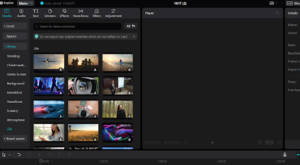
Step 2: Convert Text to Speech
Now, click “text-to-speech” > choose “Style” and click “Apply to all”. The text to speech editor will convert your video’s text to speech in your chosen style with AI. Make further edits e.g. adjusting the volume or speed, if needed.
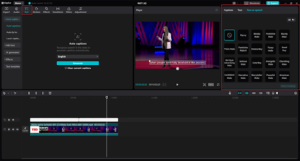
Step 3: Export
At the end, choose the downloading presets and click Export and Share. Edit more videos by using the same steps above.
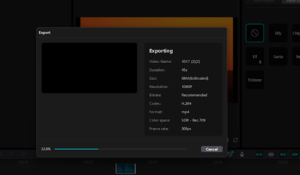
Conclusion
A text-to-speech converter such as the one from CapCut Desktop can transform your videos dramatically. It works by converting the text of your videos into speech voiceovers in attractive styles which ultimately catch the greater audience. So, let’s convert text to speech using this tool for some of your videos and amaze yourself with the magical results.